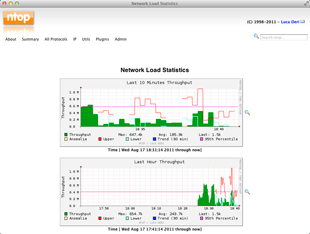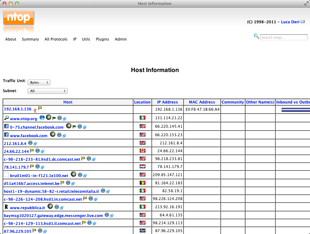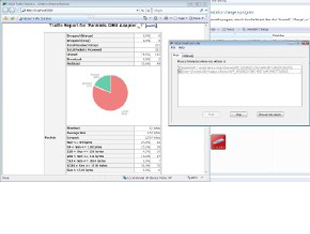Traffic Shaping:
We can define traffic shaping by two ways. 1: By interface 2:By Single User
Traffic shaping by interface: By Interface
Traffic shaping by single user: Limiter
We can control bandwidth usage per client with adding
download and upload limit. For controlling bandwidth we need to follow these
simple steps
1-
Select Limiter option under firewall tab.
2-
Hit on “+” sign create new limiter
3-
Fill some fields and enable this rule. Like as
Click on enable switch then add name as Download or upload after that we need
to add bandwidth in kb/s or Mb/s etc. we can add description here too.
4-
Save and apply changes
Layer 7 Rule: Layer 7 filtering or shaping is identifying traffic at
layer 7 of the OSI model.
Some time we cal layer 7 as Deep Packet Inspection (DPI).
In TCP/IP, the application layer contains the communications protocols and interface methods used in
peer-to-peer communications across an Internet
Protocol computer network.
So let see the settings in PFSense about Layer 7
1-
Select Traffic shaper option Under Firewall tab
then select Layer 7 option.
2-
Hit “+” sign to create new layer 7 rule.
3-
First Enable this rule by adding check box then
add name after that we can add description too
4-
Add rule here by clicking on “+” sign. Add
Protocol, structure and Behavior
5-
Save and Apply Setting
We can add more here by hitting on + sign. More other ports,
etc
After adding Layer 7 Rule we need to go firewall section to
add layer 7 setting in option Rule under Firewall Tab.
1-
Select option rule under firewall tab and find
out layer 7 option
2-
Pull down layer 7 option and select created
layer 7 rule.
3-
Save and apply settings.